Do you enjoy asking Siri, Alexa, or Cortana to get simple tasks done for you?
Well, now you can do the same in your Model 3 courtesy of Tesla Model 3 voice commands.
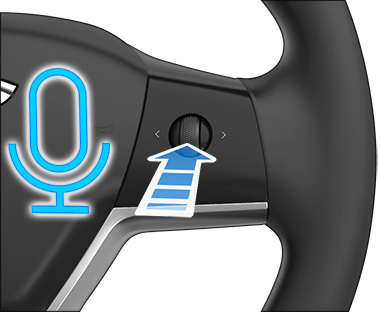
So if you’re interested to know what you can and cannot command your Tesla, hop in!
Why Should You (Emphasis on “Should”) Prefer Voice Commands Over Manual Procedure?
Below are a few reasons why you should prefer using voice commands to carry out basic things such as turning on AC, playing music, etc. over manual procedures:
#1 Manual Procedures Make You Lose Focus on the Road
Yes, you can perform everything with a few taps on your 15″ horizontal Tesla Model 3/Y screen to your right.
But doesn’t it take your focus away from the road? It’s hazardous!
We aren’t just talking about your life; there are other people’s lives at stake if a driver does negligence on the road.
So keep your focus on the road and make it a habit to use voice commands more often.
#2 Great If You Aren’t Much Tech Savvy
If operating the Tesla Model 3 screen confuses you, then you’ll absolutely love the voice commands feature.
No more endless tapping on the screen to get to the desired setting!
Just say a few words and Tesla will take care of it by itself. It’s not like there is any limit to what you can and cannot ask your Tesla to do (of course, limited to its normal functions).
Gotta enable the seat heating or open the glove box? Just give the command.
Here’s how you can enable the Tesla Model 3 voice command:
- Keep the right thumb scroll button on the steering wheel or microphone button on your tesla screen pressed and wait till a green circular icon appears.
- Speak and give your command.
Boom, it’s all done!
Major Tesla Model 3 Voice Commands: A List That’ll Make Your Life Easier
While there is no limit to what you can command to your Tesla, here are some of the major voice commands that can really simplify carrying out the normal functions of your car.
No more distractions!
Apps and Settings Voice Commands
Have you ever wanted to search for something on Google while driving, like who won last night’s football match, or to check out the weather at your destination?
If yes, just say any command following the script below:
- Open “desired app.”
- Search Google for “whatever you want.”
- Go to “any website.”
Car Control Voice Commands
Want to perform any control-related functions? Say any command along the line of the ones listed below:
- Turn on Sentry Mode.
- Fold/unfold side mirrors.
- Lock/unlock all the doors.
- Increase/decrease windshield wiper speed.
- Activate/de-activate windshield wipers.
You got the gist, right?
Climate Controls Voice Commands
There are almost 72 climate control-related commands according to Sara from the SaraJAwesome YouTube channel that you can give to your Tesla! Some examples are as follows:
- Increase/decrease fan speed.
- Activate “any” mode (Camp Mode, Dog Mode, etc.).
- I’m cold.
- Turn on/off the air-conditioning.
Let Sara teach you the other 68 commands:
Navigation-Related Voice Commands
Voice-controlled navigation is undoubtedly Tesla’s most remarkable feature and certainly adds excellent value to Tesla’s pilot system.
All you have to do is tell Tesla where you want to go. You can also direct Tesla to perform modifications like zooming in/out on the map or changing the map view.
Here are some examples to give you an idea of what sort of navigation-related commands you can give to your Tesla:
- Take me “anywhere you want to go like home or office.”
- Navigate me to “any address.”
- Zoom in/out of the map.
- Activate the satellite mode/traffic mode.
- Where is the nearest supercharger, etc.
Tesla Phone Voice Commands
You can also make phone calls and text messages to anybody on your contacts list. All you need is to direct Tesla by repeating the following voice commands:
- Call “any contact number you’ve saved like home or office.”
- Send a text message to hubby, etc.
Check out this short YouTube video and learn how to send a message via voice command:
Media-Related Voice Commands
Wanna listen to your Spotify playlist or stream a movie on Netflix? Follow the following script:
- Open “any media app like Netflix or Spotify.”
- Play “any song.”
- Search “any song or movie.”
- Mute the music, etc.
Easter Eggs Voice Commands
Below are some of the unusual (rather dirty) voice commands otherwise known as the hidden Easter Eggs that direct Tesla to perform certain features such as opening the charge port, turning on the seat heater, etc.
Let’s learn 11 of them from the Daren Yoong YouTube channel:
Timestamps
- 0:00 “Ho Ho Ho Not Funny”
- 0:10 Tesla Easter Eggs!
- 1:01 “Keep Summer Safe” (Rick & Morty)
- 1:33 “Open / Close Butthole”
- 1:53 “My Balls Are Cold”
- 2:07 “Life Support On / Off”
- 2:30 Santa Mode!
- 2:58 Tesla Name Easter Eggs (Monty Python & Hitchhiker’s Guide to the Galaxy)
- 4:43 Turn It Up to 11! (This is Spinal Tap)
- 6:00 Tesla Toy Box Easter Eggs
- 7:40 Psychedelic Cowbell Road (Mario Kart)
- 7:59 Close
These 5 rare tips can save you so much time and stress – and few owners know about them (even after years of ownership). Sign up below to learn more. It's free!
Tesla Model 3 Voice Commands Not Working? Here Are Possible Solutions
Tesla isn’t listening to you? Well, it can have multiple reasons… Let’s discuss the root causes and devise a remedy.
Installation of New Updates
Tesla constantly gets over-the-air updates to improve your experience.
However, there have been frequent complaints regarding malfunctioning voice recognition after installing new updates.
Is this the case with you as well? Well, not a big deal… Just give your Tesla voice recognition a scroll button reset and it’ll fix the issue.
Having said that, your Tesla’s voice recognition may also fail if you haven’t installed the latest over-the-air update in your Model 3.
In case you have already reset the voice recognition set to default but still, Tesla isn’t listening to you, well, it might be a software glitch, so wait until another update comes.
But in case this issue is quite persistent and happens to you after every OTA update, then you must report your feedback to Tesla to cure this software bug.
Minor Glitch in Understanding
Tesla’s voice recognition system may also glitch, recognizing a few words you spoke and not others, which is normal.
If you happen across this minor glitch, just repeat the command and stress a little more on previously unrecognizable words.
Do You Have a “Thick Accent”?
Tesla applies its incredible tech prowess in its voice recognition software by taking little snippets from your voice recordings, which helps it recognize your natural accent.
But in case you are a guy with a thick accent, it may cause a little friction, thus making Tesla unable to understand your command.
However, it’s not a thing to worry about either. Just talk to your Tesla more because the more you’ll communicate with your Tesla, the better its AI recognizes your accent and speaking style.
Check out this incredible video and know what Jack did when his Tesla didn’t understand his voice command:
Final Thoughts: Tesla Model 3 Voice Commands
You’re never going to say “open the charging port,” are you? I bet it’ll always be “open the butthole!” 😆
Well, whatever you say, the Tesla Model 3 voice commands will not disappoint you.
I’d highly encourage you to use voice commands as much as possible because it’s simply a great driving habit, especially if you’re driving a Tesla.
Having to do each task through the screen does deviate your focus from the road, and it’s a security risk — no matter what anyone says!
With that said, I hope you guys found this guide fun and knowledgeable. If you want more knowledge about the Tesla Model 3… well, the whole blog is at your service!
Muhammad Hassan
Engineer by trade and writer by passion, Hassan is an automotive enthusiast who thinks EVs are the future. At TTU, he discusses the coolest features and products Model 3 owners look for -- so they can better experience their cars. In his free time, he enjoys tea, reading, and listening to podcasts.These 5 rare tips can save you so much time and stress – and few owners know about them (even after years of ownership). Sign up below to learn more. It's free!
